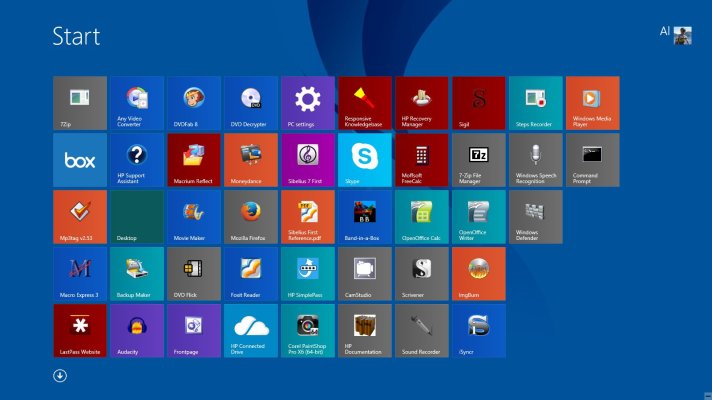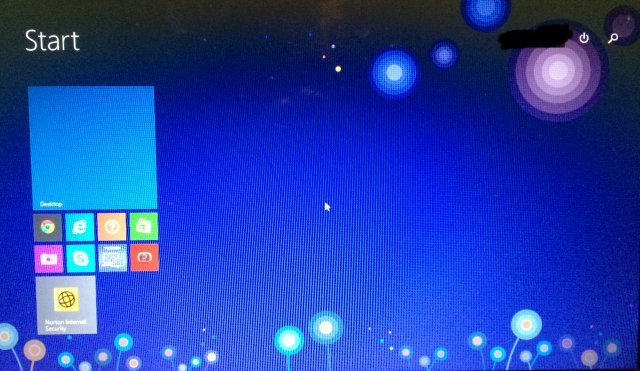TromboneAl
Give me a museum and I'll fill it. (Picasso) Give me a forum ...
- Joined
- Jun 30, 2006
- Messages
- 12,880
I knew that it would be frustrating to change computer and OS, and I was right.
I got a 17" HP Envy with touchscreen and Windows 8.1.
First impressions:
The screen is brighter and nicer.
Unfortunately, windows is going with the current fashion of having some text be gray on white instead of black on white:

I hope I can change that.
I'm not sure I need such a big screen. With the new aspect ratio, it isn't much taller than my old computer's 15" screen (8.5" vs. 8.2").
The biggest problem is that the touchpad buttons are too hard to press. I noticed that when I tried it in the store, but figured that I would be using the touchscreen mostly, and it wouldn't be an issue. However, I find that the touchscreen isn't as convenient as the touchpad. It isn't a strength issue, but a convenience one.
You can't tap the buttons, you have to press them down -- it doesn't work well for double click or click and drag.
Touch to tap isn't a perfect solution.
So, that may be a deal breaker.
Also, the fan is on all the time. It's not too loud, but it's a constant annoying hum.
Windows 8.1 is OK.
Laplink PCMover Professional worked well at transferring most of my applications. You can get it for $24 if you call their 877-904-9644 number and ask for that.
The fingerprint scanner has potential, but I'd have to work out a few kinks.
It's nice to know I can just take it back to Costco if it's a thumbs down.
I got a 17" HP Envy with touchscreen and Windows 8.1.
First impressions:
The screen is brighter and nicer.
Unfortunately, windows is going with the current fashion of having some text be gray on white instead of black on white:

I hope I can change that.
I'm not sure I need such a big screen. With the new aspect ratio, it isn't much taller than my old computer's 15" screen (8.5" vs. 8.2").
The biggest problem is that the touchpad buttons are too hard to press. I noticed that when I tried it in the store, but figured that I would be using the touchscreen mostly, and it wouldn't be an issue. However, I find that the touchscreen isn't as convenient as the touchpad. It isn't a strength issue, but a convenience one.
You can't tap the buttons, you have to press them down -- it doesn't work well for double click or click and drag.
Touch to tap isn't a perfect solution.
So, that may be a deal breaker.
Also, the fan is on all the time. It's not too loud, but it's a constant annoying hum.
Windows 8.1 is OK.
Laplink PCMover Professional worked well at transferring most of my applications. You can get it for $24 if you call their 877-904-9644 number and ask for that.
The fingerprint scanner has potential, but I'd have to work out a few kinks.
It's nice to know I can just take it back to Costco if it's a thumbs down.