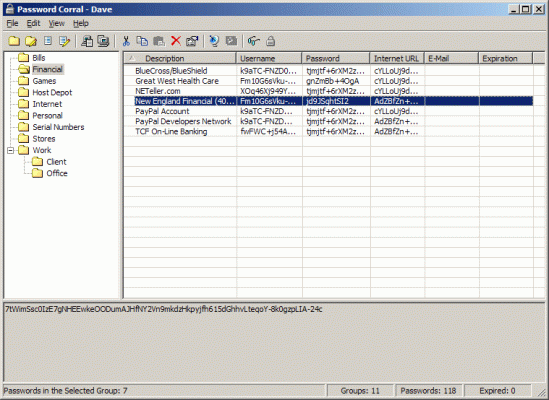Can someone explain how they actually use their password manager? I downloaded KeyPass and I understand the use of the program. What I'm looking for is how you functionally use the software.
To me, it sort of looks like I would use it the way I use my spreadsheet. 1st, it's password protected, so I open up the spreadsheet with my passwords. Then, I look up my desired site (visually) and get the password. Usually it's pretty basic so then I just go to the site and type it in. With KeyPass, it looks like I would do about the same thing only since it has a password generator, I'd probably copy and paste the password since it's complex.
Is any of this automatic or automatable? It seems like a good solution, but not too automated. Then I read about using something in the browser (not something I'm inclined to do) and those look like they take the lead and log you into the site (save your password).
Is that about how these things work? I want to upgrade my password organization and security, so would appreciate a bit of help beyond the brands of managers (which has been helpful) that I've gleaned from this thread. How do they physically work? Thanks!
When I first used keepass, I tried it with 1 site, quite a bit to be sure I liked it and then added more once I was comfortable.
Now I have 100's of sites each with a different username, pwd, in it.
I use keepass, when you shut off your computer, the keepass database file is encrypted.
I have a very long password and set up a key file for the database (when first setting up a database it helps you set up a key file).
The keyfile is simply a file on your computer, that has to be there to open the database.
The keyfile is combined with your password to open the database.
The keyfile is simply a specially generated text file, and if you change part of it by even 1 character, using the correct password will still not open the database.
In keepass, I put the URL (
https://.....) of the site., my user name and password.
Then when I want to go to a site, I just double click on the URL and it opens my browser to that site, I double click user id entry on keepass which auto copies it to the clipboard and I paste that in browser field.
I doubleclick the password in keepass and paste that in the browser as well.
You can set how long the auto copy keeps it in the clipboard before it wipes it clean.
When registering at a site, I see what their rules are for passwords, open the generator and set the settings then it generates a password for that site. I save the database to keep all settings saved when I change something.
I make copies of the database and key file on thumbdrives as backup.
for each site entry, you can edit the area below for whatever you want, so I use it to keep the security questions and answers , and maybe the bank address and phone number.