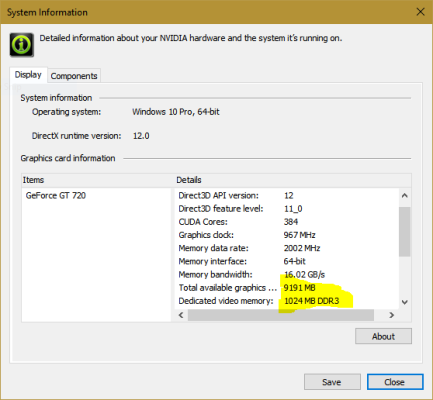target2019
Give me a museum and I'll fill it. (Picasso) Give me a forum ...
I have Dell U2515H, sitting about 24" in front of me. I am running 2048 x 1152 resolution, even though recommended setting is 2560 x 1440. Everything was just too small for my liking.
If you want to keep the higher resolution, and text in file explorer is too small, you can adjust just that. Or, you can adjust the dpi setting, and affect the size of everything. I see Win 10 has a scaling option too, in display settings.
Make one setting change at a time, or risk losing your way!
If you want to keep the higher resolution, and text in file explorer is too small, you can adjust just that. Or, you can adjust the dpi setting, and affect the size of everything. I see Win 10 has a scaling option too, in display settings.
Make one setting change at a time, or risk losing your way!