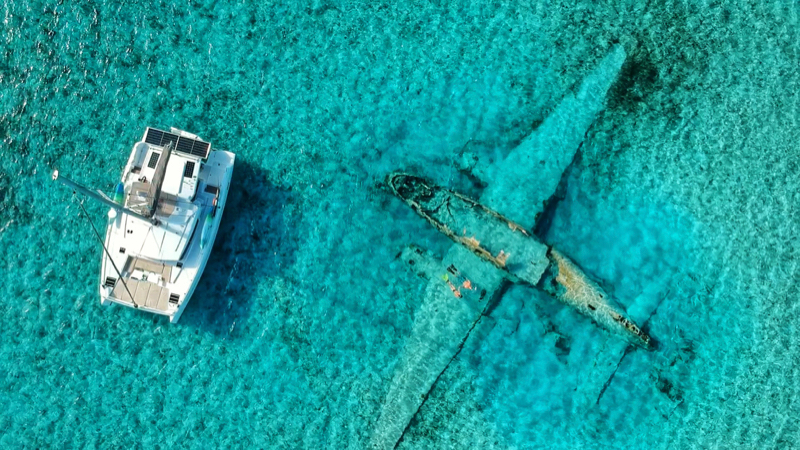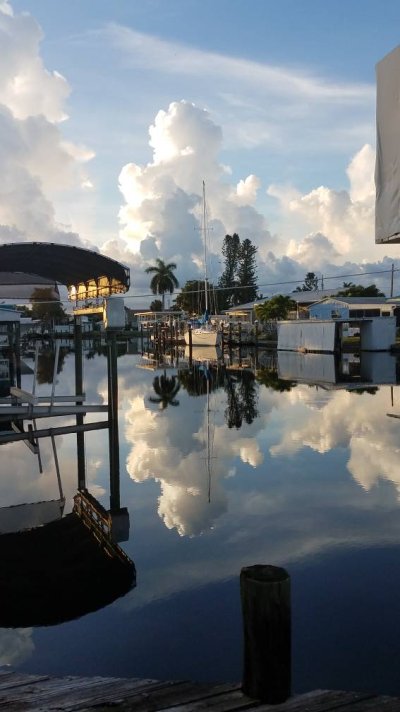I have been struggling to make the images I see in Photoshop on my Samsung monitor closely match the photo prints from my Canon Pixma 100 printer.
I spent the last several days working with a screen reader (Photomunki) and have had some success but still not right in the areas of Red and in some cases the over all Brightness of printed images as compared to my monitor.
Any tips on doing this? I have loaded all new ink cartridges, used color test images in printing for comparison, and am now at a loss.
b.
How familiar are you with "color managed workflow? This is all the steps needed to get the proper color from the camera to the computer, to the monitor and to the printer. The screen calibrator takes care of the monitor. What are you doing to handle the printer?
With the monitor (presumably/probably under control), you can attack the printer. Several areas, in this order:
1) Get/make and install an ICC color profile for your printer and paper combination. You can get these from the paper maker's website. In general, these are pretty decent. I'd try this before making my own. (Making used to require a special hardware device; I haven't done this in years.) Either way, this is your printer calibration.
2) Learn about "soft proofing" in photoshop. For our purposes, soft proofing simulates how your digital photo file will print out on a given printer and paper combination. This is where you pick the ICC color profile you obtained in step 1. You can also choose rendering intent (perceptual, relative, saturation) and simulate paper color/black. After selecting the ICC profile, this is just trial and error against actual paper prints.
2a) Important: remember to toggle soft proofing "on" every time you load a file and verify the correct ICC profile. It's not remembered/sticky.
2b) Turn on soft proofing typically reduces contrast and saturation, ie makes photos look like crap. So, you have to readjust your colors and saturation in the photoshop file. Lesson: turn on soft proofing before tweaking colors/contrast for printing.
3) In photoshop print dialog, select "photoshop controls colors" and again pick your ICC profile used in steps 1 and 2. Also, in the same dialog (buried in a drop down), find printer settings and specify the paper type (photo paper something, NOT plain paper).
Notes:
**Need to do both steps 2 and 3 each time you print. Only doing one of the steps will make it very difficult/impossible to match on screen to paper print. Specifically, only doing step 3 (print with icc profile) will produce prints with lower contrast/saturation than what's seen on screen, a most common frustration.
* If after all the above, screen and paper are "somewhat close", but not "almost exact", then look into the color space you are using every step. I shoot RAW (NEF for Nikon) files in my Canon DSLR, set to Adobe colorspace (default is probably jpeg, srgb color space). I make sure photoshop keeps the original Adobe color space. The icc profile I made was done in Adobe color space too. I found that if I printed a file from srgb color space in photoshop (not Adobe color space) then the reds were off paper vs monitor. So, I just stuck with Abobe color space everywhere, although I'll convert to srgb for website jpegs.
I just noticed that Canon has some sort of software that interfaces with photoshop that is supposed to ease the color managed workflow. No experience either way. The above system though is the old school way that I've used personally and commercially since the early 2000's. It allows reasonable control over any printer with virtually any paper.
Good luck. Feel free to PM with specific ??