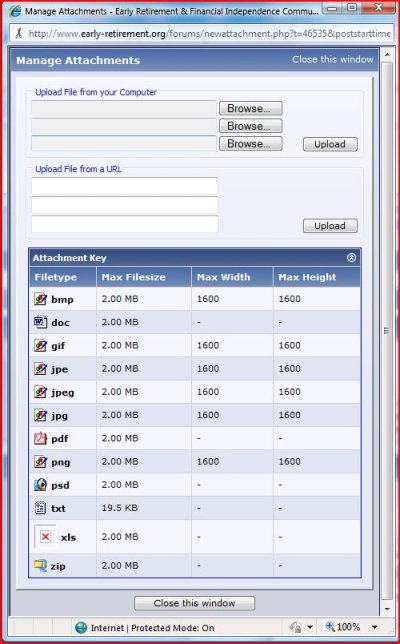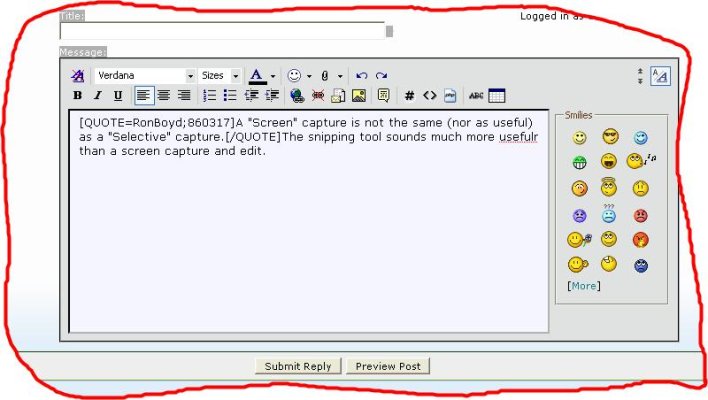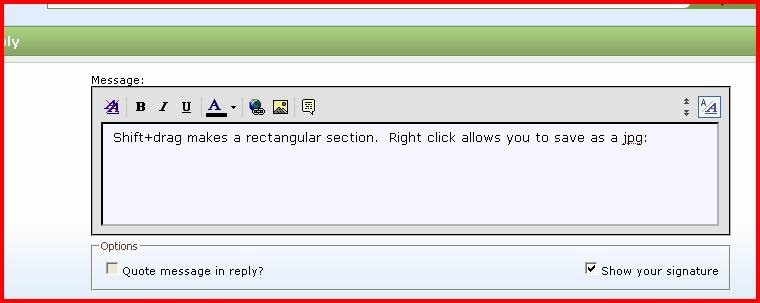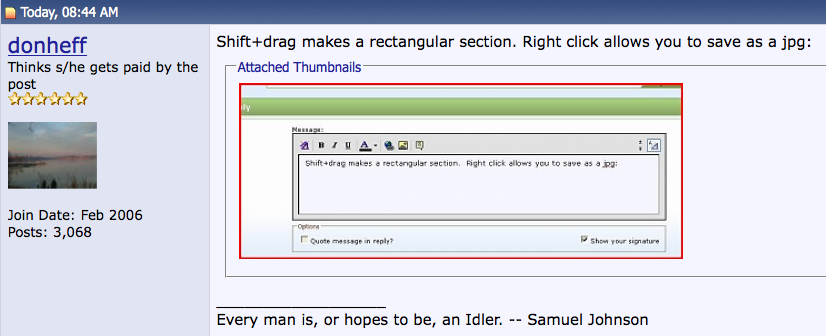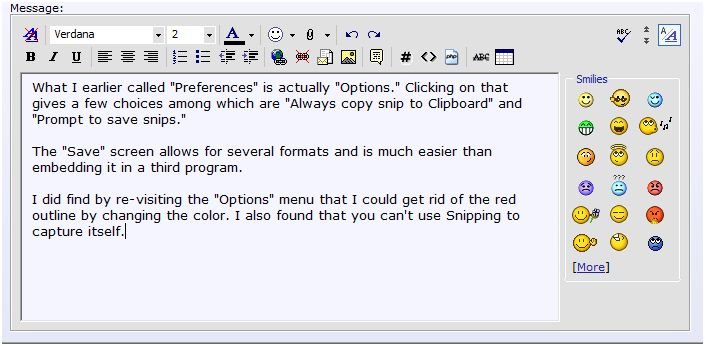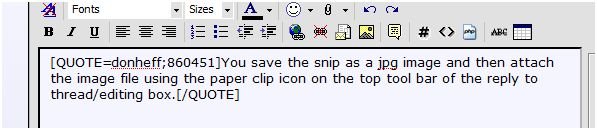haha
Give me a museum and I'll fill it. (Picasso) Give me a forum ...
How can I copy and paste the values displayed on a spreadsheet to a forum page?
I am trying to illustrate the food labeling problem that I mentioned yesterday.
Ha
I am trying to illustrate the food labeling problem that I mentioned yesterday.
Ha