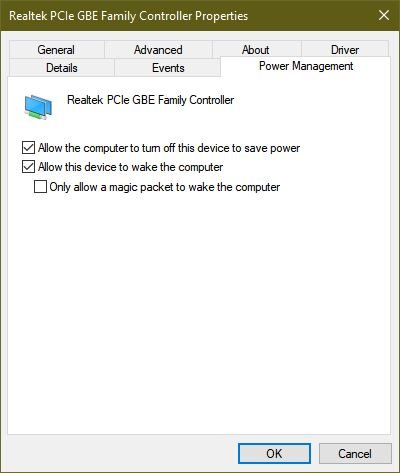- Joined
- Nov 27, 2014
- Messages
- 9,206
DW has a Desktop and a Laptop. The Desktop is set up to act like a server by using the sharing protocols. This works well. I can access the files on her Desktop that are in her folder from my Desktop and she can access her folder from her Laptop. She basically organizes her desktop folder from her laptop so she’s moving files around, viewing them (they’re mostly pictures), deleting duplicates, etc. All was well until a few weeks ago. We started getting the following message after about an hour of her working on her files:
An error occurred while reconnecting X: to
\\DW-Desktop\DWFolder
Microsoft Windows Network: The local device name is already in use.
This connection has not been restored.
When this happens, she gets disconnected and has to go back to her Desktop and log back in (because the machine has gone to sleep).
I’m guessing that I can change the settings so that the Desktop doesn’t go into sleep mode, however, it didn’t use to do this. She used to be able to stay on it as long as she wanted and while not positive, I think the Desktop did used to go to sleep - as in I have not changed any settings. Maybe an update did.
Wondering if anyone can help me better understand what’s going on here and how I might correct it.
Thank you.
An error occurred while reconnecting X: to
\\DW-Desktop\DWFolder
Microsoft Windows Network: The local device name is already in use.
This connection has not been restored.
When this happens, she gets disconnected and has to go back to her Desktop and log back in (because the machine has gone to sleep).
I’m guessing that I can change the settings so that the Desktop doesn’t go into sleep mode, however, it didn’t use to do this. She used to be able to stay on it as long as she wanted and while not positive, I think the Desktop did used to go to sleep - as in I have not changed any settings. Maybe an update did.
Wondering if anyone can help me better understand what’s going on here and how I might correct it.
Thank you.