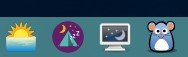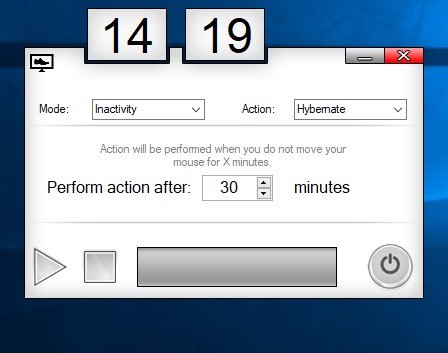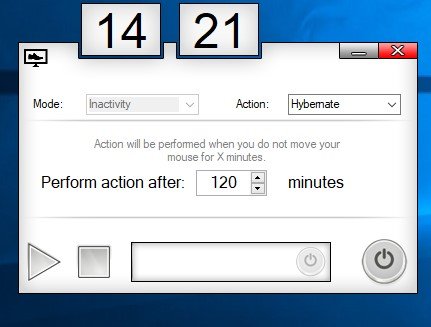The first thing I do with Win 10 is turn off power management in settings. I hate when things time out or hibernate.
For me, I still have a need for power management. For example, if I decide to do a MalwareBytes scan just before leaving to buy groceries and don't want sit by the computer to wait for the scan to finish and don't want the computer to sit idle, powered on as I'm squeezing the peaches on the fruit isle, I'd want to computer to be smart enough to automatically go to power down after the scan is done.
Since, Win 10 power management seems to have a mind of it's own (sometimes sleeps too early, sometimes doesn't sleep when should, or not at all, though the setting is to sleep), over the past week I've been looking for separate program, which can do something like "If the CPU usage is less than 10% and no keyboard/mouse movements, then sleep".
I've tried several programs that some should do what I want, but I've found out that the ones I tried, they can't handle "phantom activity". By, that I mean, for some reason (maybe Windows 10 thing?

), the programs think there is a mouse or keyboard movement, when there is none. Some the computer activity would go along, almost triggering the CPU low usage and idle, when I'd see the idle clock start over again

.
I've looked high and low, near and far, east, west, north and south. Okay, I exaggerated, after having tried about 8 programs. I've only found 1 which can accurately monitor an idle of mouse and keyboard.
Unfortunately with this program, there is no additional cpu usage monitoring. Yet, think what I will do is run this as the backup so when Win 10 forgets to sleep, this program will kick in I won't have my computer on more that it should be on.
.
.

 ), the programs think there is a mouse or keyboard movement, when there is none. Some the computer activity would go along, almost triggering the CPU low usage and idle, when I'd see the idle clock start over again
), the programs think there is a mouse or keyboard movement, when there is none. Some the computer activity would go along, almost triggering the CPU low usage and idle, when I'd see the idle clock start over again  .
.