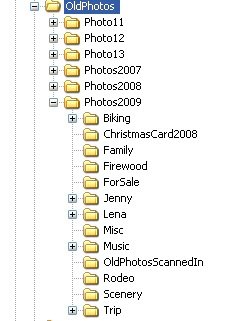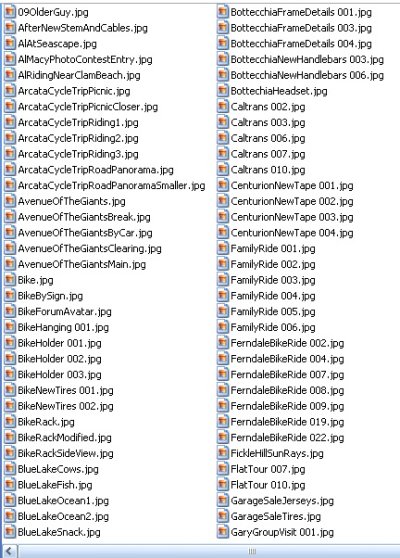Any engineers out there want to weigh in? I know (or think I know) that you will get some random degradation of data on a HD over time. What I don't know is how best to deal with it. It would seem a straight copy from one place to another (HD to HD or one medium to another) would transfer the errors as they accumulate. If the headers degrade the file could become corrupt and not easily usable. I assume opening the file with appropriate software and then re-saving would re-save any degradation of the image that had occurred unless you actively edited the file. But it would seem that as long as you could open the file all the headers, etc (or file format if you updated) would be refreshed and good for another period of time. Has anyone automated an archival process for refreshing/maintaining files over long periods of time?
Hopefully you won't have to rescan them, but rewrite the drives every few years, meaning open and then save the files, restore from a backup, or whatever works to rewrite the files.
This gets down to the engineering level which is admittedly way over my head but from I gather, what is going on is that the magnetic fields written to the HD do fade over extended periods of time. ...
A very computer-savvy friend of mine was discussing this with me recently. He also mentioned how the magnetic fields on hard drives will weaken over time, and you could lose the data, unless it is copied/re-written before it gets corrupted. As long as it can read it as a valid "1" or a "0", even though it may be a 'weak' "1" or "0", it will then re-write it as a 'strong' "1" or "0", and it will be good again (until it eventually fades into the noise).
He also said that he used to have a program on his computer (this might be from DOS days), that ran in the background, and would occasionally check a portion of the disc when the CPU was idle. If it detected that there were weak reads (probably by monitoring stats on the recoverable parity errors, as
CyclingInvestor mentioned), it would re-write that data to another area of the disk, verify the write, then delete the old. He was not aware of any programs that did this now, though.
So bottom line: hard drive backup is probably your best bet, but periodically, it would be good to copy from one drive to another to 'refresh' the data (just rotate, with one empty drive). W/o some sort of analysis software, I can't say what 'periodically' should be, but I'd guess something on the order of every three years to be safe, five years would probably be very reasonable. Hard drives can just go bad, so a copy every few years would help make sure they were working also. And of course, you actually want more than one backup, in case your backup is hosed. Fun stuff, huh?
-ERD50