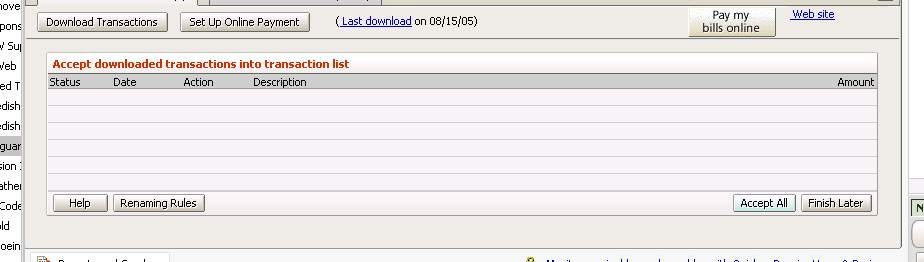OK, here's what I learned.
I originally tried the system in which you enter your VG name and password, and Quicken connects and gets your data. This did not work at all well. As I recall, at one point it asked me which account some data should go into, but the account names didn't fit in the box. Quicken couldn't display the entire name, and the part of the names that it did display were the same for several accounts.
So here's what I recommend, based on my experiences (This is for Quicken 2005). I don't know if this is the best way, but it is what worked for me.
1. First, enter in any transactions so that the share balance is correct for all funds. If I've missed a lot of transactions (re-investments, etc), I just figure out how many shares I need to add, and add a Reinvest Dividends type transaction.
2. Next, go to each account in Quicken, click the Summary tab, click the "Change Online Services" button, and deactivate Transaction Download. If you don't do this, then you may later have a frustrating "Quicken Experience" in which Quicken asks you which account you want some transactions to go to, but the account you want is not in the list!
3. Next, log into your Vanguard account, go to the Accounts and Activity page, and click "Download Transactions" in the upper right.
4. Select the "Download each fund in separate Quicken or Money accounts. " radio button, and leave everything else alone.
5. Click the "Download to Quicken" button at the lower left.
6. When the File Download dialog appears, select "Open" (rather than "Save").
7. At this point you'll see some download activity (may only take a second), and then nothing happens. But if you switch to Quicken, you'll see that Quicken is working with the opened file.
8. Now (working from memory here), Quicken asks you to which accounts data from each fund should go. If the account you want isn't listed, you may have to cancel out and go "Change Online Services" as described above. If it's active deactivate it and if its inactive, activate it.
If all went well you'll have some little orange flags next to some accounts, and Quicken will have some transactions for you to accept or delete.
9. For each account, Quicken is supposed to display a list of transactions, and you click a button to accept or delete them. On my system, Quicken has a bug: it will "display" the list, but the list will be totally empty (see photo below). That is, a list of blank lines with a button for accepting them. This is apparently a bug, and if you switch to another application and back again, the transactions will appear.
I've learned to only accept matches or near matches. Anything else causes me duplicate transactions or other problems.
If the first time you click the Accept button nothings happens, click it again. This is a bug in Quicken.
If Quicken tells you that the share balance is wrong, and offers to enter a "placeholder transaction" don't do it! I've never gotten these placeholders to work. Just cancel out and figure out what's wrong with the share balance, and add transactions (real or imaginary) to fix things.
That's the end of the setup section.
I create a Quicken report that shows the totals for just the Vanguard accounts. That way I can view that report at any time and compare it with Vanguard's total. They should match to the penny.
In the future, you can always use the default date range for downloading. That is, you don't have to adjust it to exclude transactions you've already downloaded. You can redownload at any time following steps 3-6. If there's nothing new, you'll just get a dialog saying there were no new transactions.
Here's an example of how I use this system: Let's say I want to send $1,000 to my Vanguard total stock market fund. I have Vanguard do an EFT from my checking account to TSM, and in Quicken I enter a transfer transaction from my checking to the TSM account. Now I have a balance of $1,000 in the "cash" part of the TSM account. I then wait a few days, and when VG tells me I have a confirmation available, I follow steps 3-6 above, and accept the buy transaction.
Once you get this working, it works pretty smoothly (smoothly for Quicken at least).
Hope that helps someone!