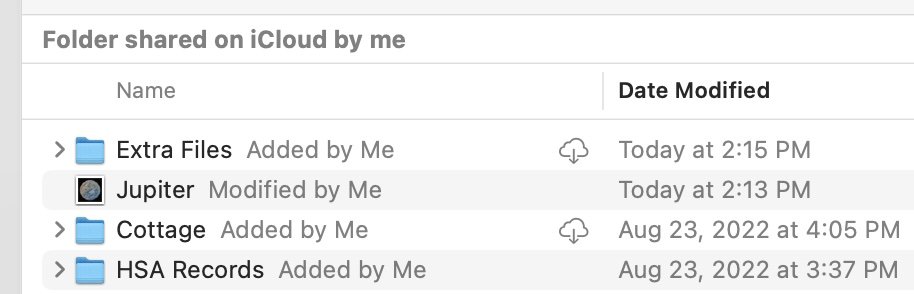Katsmeow
Give me a museum and I'll fill it. (Picasso) Give me a forum ...
- Joined
- Jul 11, 2009
- Messages
- 5,308
OK. I hope some knowledgeable people will answer this. Treat me like I don't know anything much about Macs (because I don't). I am about to go out of town taking my Macbook Pro with me and I need to figure out how to get my data on it.
I am mostly a Windows computer user. I understand Windows. While I have had an iPhone for years, I only recently bought a Macbook Pro. Since I bought it a few months ago I haven't used it for much except mostly web surfing around the house.
We are going out of town for a week and I want my documents and data on the Macbook Pro. I put the data on my SSD drive and I can access them on the Macbook. I am not sure what to do at this point. I have documents, pictures, music and some video. In order of priority I want the documents and most of the pictures. The music and video are more backups so I don't really need them. I think I have about a TB of stuff on the SSD drive.
My Macbook has a 1 TB hard drive. I also have 2 TB on iCloud. I previously uploaded some of my documents to iCloud but have a lot of space left.
It appears from what I can tell that the default on the Macbook Pro is to store documents to iCloud Drive. Is that what I should do? Or is it better to create a documents folder on the Macbook hard drive and store stuff there? If so, how do I do that? I don't seem to have a Documents folder except the one on iCloud Drive.
I am OK I think to store on iCloud drive. If I do that, should I do that uploading the stuff on the SSD drive using my windows computer or should I do it using the Macbook? Or does it not matter?
Finally, how do I do this so I don't create a mess on iCloud drive. Here is an example of what I mean.
I have a master folder where I keep PDFs that I want to save. I have saved to the SSD drive my current version of that folder. It has different sections some of which are organized by year. I have a version of this folder already on iCloud Drive. But it is from several months ago. I now organize it a little differently. So, for example, some files that might be in the 2021 folder are no longer there. They are elsewhere. Or the "current" folder no longer has some files in it that were in there when I put this stuff on iCloud in the past.
If I just copy over my documents from the SSD drive to iCloud will I end up with the, say, current folder containing what it has now Plus what it used to have? Is there a way to selectively figure this out without doing it file by file?
Also if I copy over something that is already on the SSD drive will it overwrite the old file or will it give me an option to only overwrite older files. On Windows I use Total Commander for this kind of thing and it will only overwrite files that are older. What is the best way to approach this with iCloud drive.
Hope this is all coherent.
I am mostly a Windows computer user. I understand Windows. While I have had an iPhone for years, I only recently bought a Macbook Pro. Since I bought it a few months ago I haven't used it for much except mostly web surfing around the house.
We are going out of town for a week and I want my documents and data on the Macbook Pro. I put the data on my SSD drive and I can access them on the Macbook. I am not sure what to do at this point. I have documents, pictures, music and some video. In order of priority I want the documents and most of the pictures. The music and video are more backups so I don't really need them. I think I have about a TB of stuff on the SSD drive.
My Macbook has a 1 TB hard drive. I also have 2 TB on iCloud. I previously uploaded some of my documents to iCloud but have a lot of space left.
It appears from what I can tell that the default on the Macbook Pro is to store documents to iCloud Drive. Is that what I should do? Or is it better to create a documents folder on the Macbook hard drive and store stuff there? If so, how do I do that? I don't seem to have a Documents folder except the one on iCloud Drive.
I am OK I think to store on iCloud drive. If I do that, should I do that uploading the stuff on the SSD drive using my windows computer or should I do it using the Macbook? Or does it not matter?
Finally, how do I do this so I don't create a mess on iCloud drive. Here is an example of what I mean.
I have a master folder where I keep PDFs that I want to save. I have saved to the SSD drive my current version of that folder. It has different sections some of which are organized by year. I have a version of this folder already on iCloud Drive. But it is from several months ago. I now organize it a little differently. So, for example, some files that might be in the 2021 folder are no longer there. They are elsewhere. Or the "current" folder no longer has some files in it that were in there when I put this stuff on iCloud in the past.
If I just copy over my documents from the SSD drive to iCloud will I end up with the, say, current folder containing what it has now Plus what it used to have? Is there a way to selectively figure this out without doing it file by file?
Also if I copy over something that is already on the SSD drive will it overwrite the old file or will it give me an option to only overwrite older files. On Windows I use Total Commander for this kind of thing and it will only overwrite files that are older. What is the best way to approach this with iCloud drive.
Hope this is all coherent.