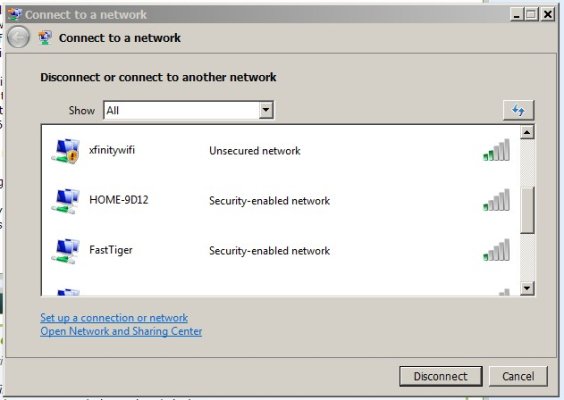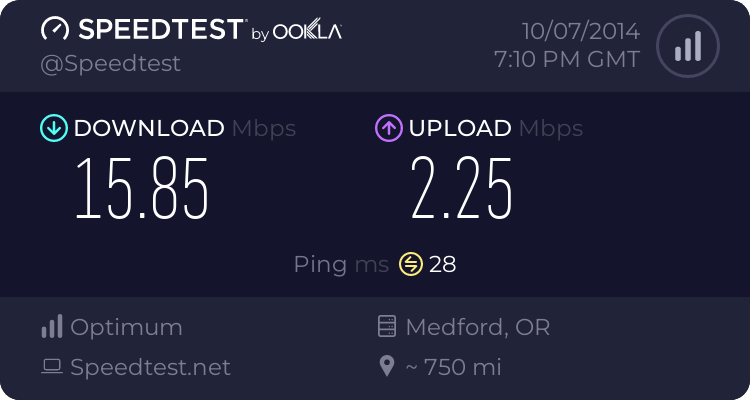No, it was 17 Mbytes. I have reset everything, and the router is cool.
This is what the pings look like when I do the backup.
Reply from 8.8.8.8: bytes=32 time=37ms TTL=48
Reply from 8.8.8.8: bytes=32 time=37ms TTL=48
Reply from 8.8.8.8: bytes=32 time=37ms TTL=48
Reply from 8.8.8.8: bytes=32 time=41ms TTL=48
Reply from 8.8.8.8: bytes=32 time=37ms TTL=48
Reply from 8.8.8.8: bytes=32 time=47ms TTL=48
Reply from 8.8.8.8: bytes=32 time=37ms TTL=48
Reply from 8.8.8.8: bytes=32 time=37ms TTL=48
Reply from 8.8.8.8: bytes=32 time=37ms TTL=48
Reply from 8.8.8.8: bytes=32 time=37ms TTL=48
Reply from 8.8.8.8: bytes=32 time=38ms TTL=48
Reply from 8.8.8.8: bytes=32 time=38ms TTL=48
Reply from 8.8.8.8: bytes=32 time=38ms TTL=48
Reply from 8.8.8.8: bytes=32 time=38ms TTL=48
Reply from 8.8.8.8: bytes=32 time=36ms TTL=48
Reply from 8.8.8.8: bytes=32 time=37ms TTL=48
Reply from 8.8.8.8: bytes=32 time=37ms TTL=48
Reply from 8.8.8.8: bytes=32 time=39ms TTL=48
Reply from 8.8.8.8: bytes=32 time=37ms TTL=48
Reply from 8.8.8.8: bytes=32 time=37ms TTL=48
Reply from 8.8.8.8: bytes=32 time=37ms TTL=48
Reply from 8.8.8.8: bytes=32 time=37ms TTL=48
Reply from 8.8.8.8: bytes=32 time=37ms TTL=48
Reply from 8.8.8.8: bytes=32 time=38ms TTL=48
Reply from 8.8.8.8: bytes=32 time=36ms TTL=48
Reply from 8.8.8.8: bytes=32 time=36ms TTL=48
Reply from 8.8.8.8: bytes=32 time=37ms TTL=48
[Backup starts here]
Request timed out.
Request timed out.
Request timed out.
Reply from 8.8.8.8: bytes=32 time=379ms TTL=48
Reply from 8.8.8.8: bytes=32 time=36ms TTL=48
Request timed out.
Request timed out.
Request timed out.
Reply from 8.8.8.8: bytes=32 time=37ms TTL=48
Request timed out.
Request timed out.
Request timed out.
Reply from 8.8.8.8: bytes=32 time=224ms TTL=48
Reply from 8.8.8.8: bytes=32 time=37ms TTL=48
Request timed out.
Request timed out.
Request timed out.
Reply from 8.8.8.8: bytes=32 time=128ms TTL=48
Reply from 8.8.8.8: bytes=32 time=38ms TTL=48
Reply from 8.8.8.8: bytes=32 time=3241ms TTL=48
Reply from 8.8.8.8: bytes=32 time=37ms TTL=48
Reply from 8.8.8.8: bytes=32 time=40ms TTL=48
Reply from 8.8.8.8: bytes=32 time=37ms TTL=48
Reply from 8.8.8.8: bytes=32 time=38ms TTL=48
Reply from 8.8.8.8: bytes=32 time=38ms TTL=48
Reply from 8.8.8.8: bytes=32 time=37ms TTL=48
Reply from 8.8.8.8: bytes=32 time=38ms TTL=48
Reply from 8.8.8.8: bytes=32 time=37ms TTL=48
Reply from 8.8.8.8: bytes=32 time=37ms TTL=48
Reply from 8.8.8.8: bytes=32 time=38ms TTL=48
Reply from 8.8.8.8: bytes=32 time=38ms TTL=48
Upload speed is much slower than download.
Current speeds: