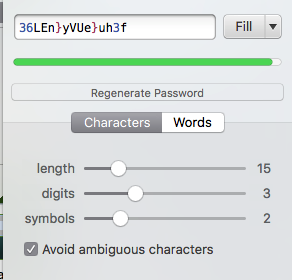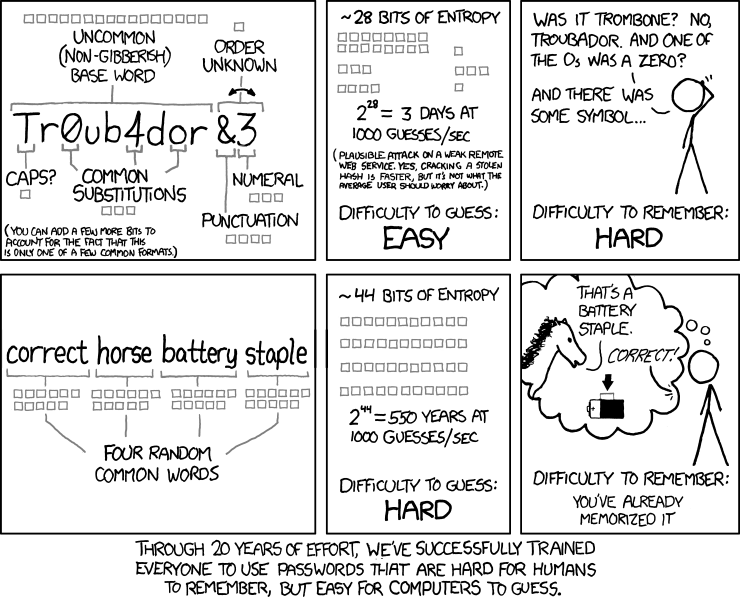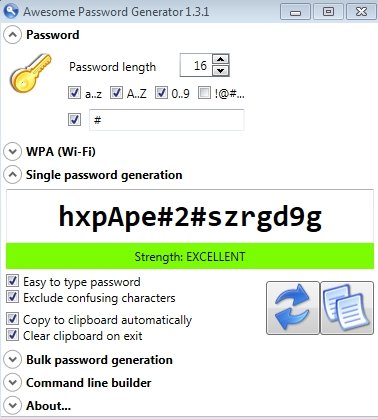Sunset
Give me a museum and I'll fill it. (Picasso) Give me a forum ...
OP - I have used keepass for years.
- You can set up groups in in each group you put your information for each site.
- For example I have groups: Bank, Stocks, Email, Shopping, Bills to Pay, etc
- In my Bank group I put the entries for each bank.
- There is a notes section for each entry, so as you enter the Username, password, URL of the website, you can in the notes section below enter the security questions and answers.
- You will be able to copy and paste from your spreadsheet as you create each entry, keeping the passwords you currently have.
Here is the keepass website, and I took it from clicking help on my keepass application: KeePass Password Safe
I have a different password for each of my 100's of websites I visit, and different answers for the security questions even if the questions are repeated across sites, as my answers are simply made up and written down in keepass.
I copy the keepass file (its an encrypted file) to a couple of flash drives to keep it as backup. And I can take it with me traveling so I have access to all my websites even when on the road.
http://keepass.info/screenshots.html
- You can set up groups in in each group you put your information for each site.
- For example I have groups: Bank, Stocks, Email, Shopping, Bills to Pay, etc
- In my Bank group I put the entries for each bank.
- There is a notes section for each entry, so as you enter the Username, password, URL of the website, you can in the notes section below enter the security questions and answers.
- You will be able to copy and paste from your spreadsheet as you create each entry, keeping the passwords you currently have.
Here is the keepass website, and I took it from clicking help on my keepass application: KeePass Password Safe
I have a different password for each of my 100's of websites I visit, and different answers for the security questions even if the questions are repeated across sites, as my answers are simply made up and written down in keepass.
I copy the keepass file (its an encrypted file) to a couple of flash drives to keep it as backup. And I can take it with me traveling so I have access to all my websites even when on the road.
http://keepass.info/screenshots.html