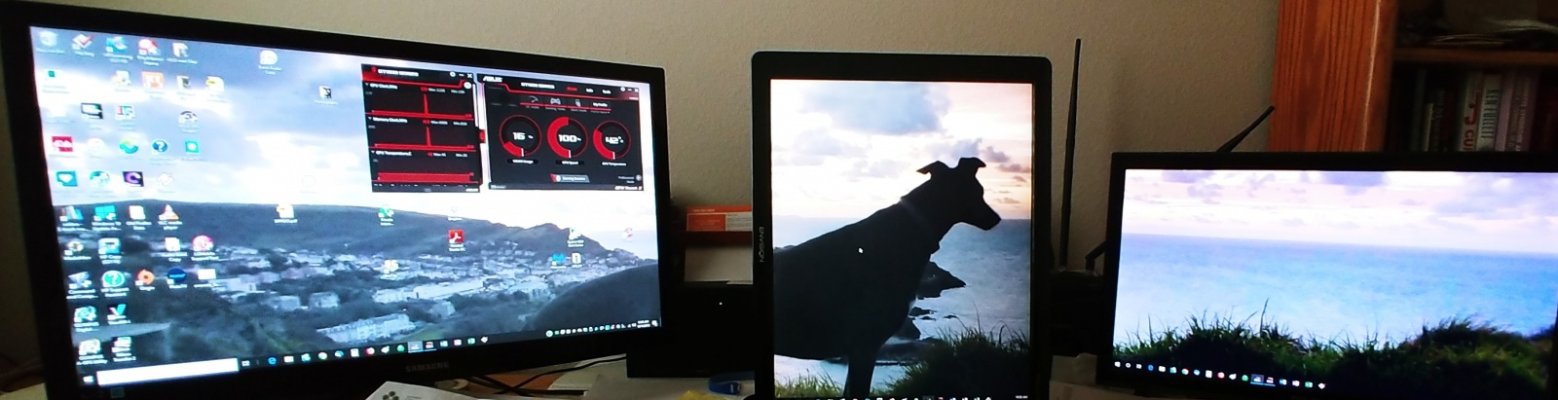I've been looking for a somewhat larger monitor than my current 22" model for a Windows 10 PC. Probably 27" or 32". Regardless, I have no interest in having two similar sized monitors side by side for an extended desktop. OTOH, there have been times where I wished for a portrait oriented monitor for document viewing, which I do quite a bit of. The 22" monitor is capable of pivoting 90 degrees.
Is it possible under Windows 10 to have a main monitor in landscape orientation with a second monitor in portrait orientation? Even if the monitors have different resolutions? It would be good to have the option for the taskbar to not extend to the second monitor, but I'm not sure if that is possible.
Is it possible under Windows 10 to have a main monitor in landscape orientation with a second monitor in portrait orientation? Even if the monitors have different resolutions? It would be good to have the option for the taskbar to not extend to the second monitor, but I'm not sure if that is possible.
Last edited: