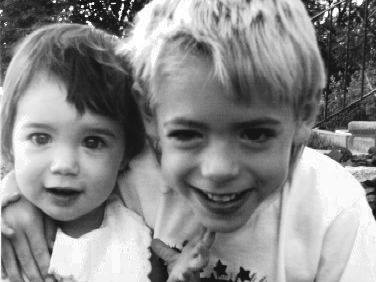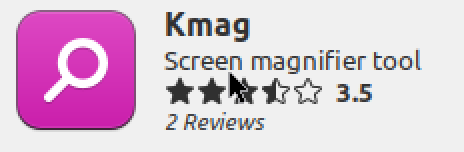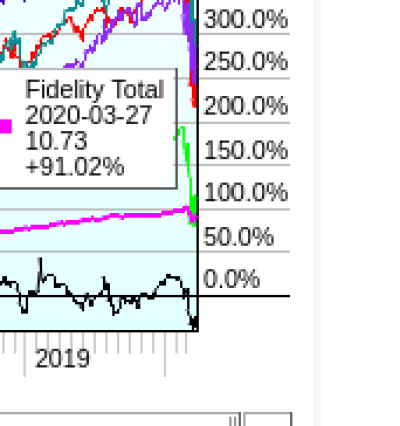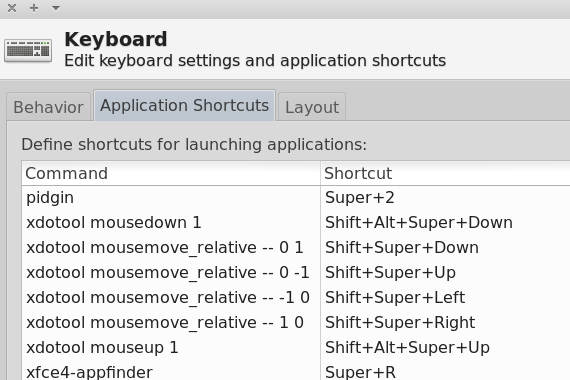target2019
Give me a museum and I'll fill it. (Picasso) Give me a forum ...
I'm actually settling in on 0.85 ~ 0.90. On my system, and my eyes, the lower settings were rather ... 'stark or 'jarring', if that makes sense? It's an individual thing.
I don't have this all in mind yet, but xgamma is on a different scale than Mac/PC settings. This article explains the convergence of gamma in 2009 for PC and Mac crowds..9 is working better for me too. Dr Google says gamma should be way up at 2.2 but that really washes out.
https://www.geek.com/apple/snow-leopard-and-windows-finally-share-22-gamma-setting-893571/
When you set gamma to .85 with xgamma command, it's similar to what happens when you increase gamma on Mac/PC from 1.8 to 2.2. The output gets darker.